A common problem with Windows is that when you plug in a USB drive it may acquire a new drive letter. Usually this is no problem, but if you use the drive with a program that wants the data to be on the same drive each time it is inserted, you need to force Windows to use the same drive letter. Doing so is not hard. Here I will illustrate using Windows 7.
Click START and type in diskmgmt.msc in the search box. Press enter to run the program.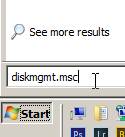
In the Disk Management Console that opens, select (in the lower panel) the disk you want to configure and right click to open the context menu. Select Change drive letter and paths
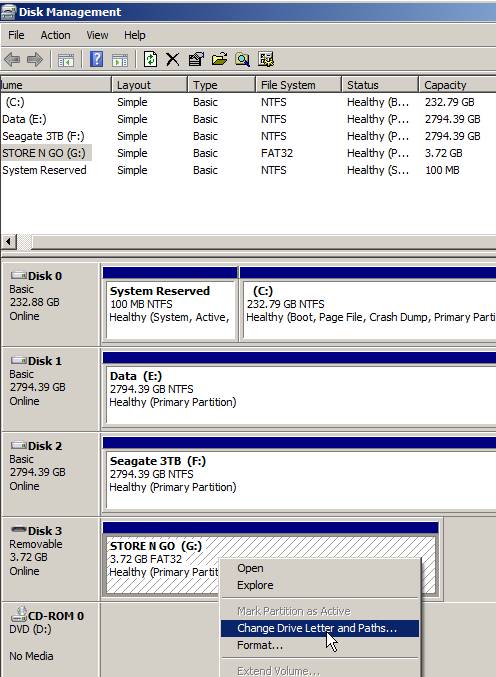
In the change drive letters and paths dialog, click CHANGE
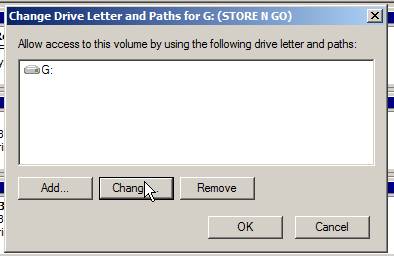 In the Change Drive Letter or Path dialog, choose a letter from those available. I recommend using one towards the end of the alphabet and that you have not already manually assigned to a different drive, so the drive letter is unlikely to be already in use if you plug in some other USB drives before the drive in question is connected (Windows tends to assign drive letters starting at the lowest currently unused letter). In this screenshot I am selecting drive W: . Please read the CAVEAT paragraph at the end of the post for an important “gotcha”.
In the Change Drive Letter or Path dialog, choose a letter from those available. I recommend using one towards the end of the alphabet and that you have not already manually assigned to a different drive, so the drive letter is unlikely to be already in use if you plug in some other USB drives before the drive in question is connected (Windows tends to assign drive letters starting at the lowest currently unused letter). In this screenshot I am selecting drive W: . Please read the CAVEAT paragraph at the end of the post for an important “gotcha”.
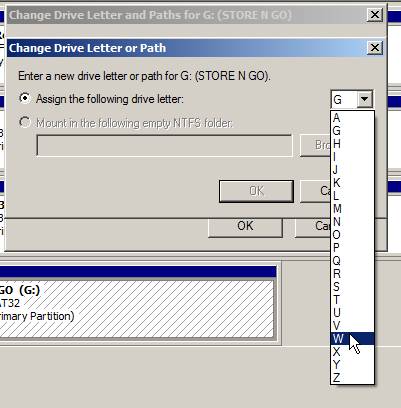
You will get a warning that some programs that rely on drive letters might not run correctly… So long as you have not installed programs on the drive that will not work using a different drive letter, this should not be a problem. Click OK
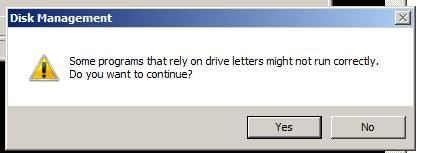
The Disk Management Console should now show the drive at the new letter
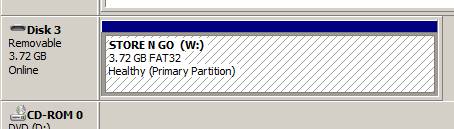
You can now see the USB drive as W: in file explorer, and this will be the drive letter each time you plug in so long as:
- you do not plug in lots and lots of other drives so that Windows assigns W to another drive before you plug in this drive next, or
- you manually assign W to a different drive and plug that drive in first.
You can now use this USB with the fixed drive letter W (or whatever drive letter you chose) for programs that want a fixed drive letter – eg Lightroom catalog / photo files & backups
CAVEAT: USB DRIVE NOT SHOWING
If you fix the drive at a drive letter that, at some later time, is in use by a different drive at the time you plug in your USB drive, then the drive will NOT appear as a drive letter. You may need to use this technique to reallocate the drive letter (updating any programs or settings depending on that letter), or use this technique to change the drive letter of the conflicting drive.
For example if you were to fix the drive letter to drive D: which is available now, but used by another usb drive when you next use it (because windows will see that D is not currently in use and allocate it to the next inserted drive; even though you have assigned D to a specific drive, if it is not inserted and active, Windows will ignore this assignment to drive D when allocating drive letters to newly inserted drives). This is why I recommend using a letter late in the alphabet — you aren’t likely to have so many drives inserted that you get up to, say, drive W in the automatic drive letter allocation.


