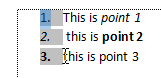One of my pet irritations is making a numbered list and discovering that the numbers seem to arbitrarily change font. eg
1. This is point 1
2. this is point 2
3. this is point 3
Easy Solution: …Place the cursor before the first character on one of the numbered points:
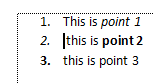 Hold down Ctrl and press the right arrow (in windows. I assume there is a corresponding combination in Mac). Now all the numbers are highlighted.
Hold down Ctrl and press the right arrow (in windows. I assume there is a corresponding combination in Mac). Now all the numbers are highlighted.
Set the format you want. This overrides the settings that are in the paragraph marker and makes all the numbered point numbers formatted the same. You will need to do this with each of the separate numbered lists if you have several with the problem, but once set the format should stay set.