I discovered that rebooting the F@ST™ 3864AC router supplied by Optus with my NBN transition stopped my wired ethernet printer working because the printer’s IP had changed. To prevent having to reconfigure the printer’s IP port at each reboot I fixed the IP on the router to a static allocated IP. Here is how.
- Log in to the admin page on the router: http://192.168.0.1 . The username and password are printed on the underside of the router unless you have changed them.
- click on the Advanced Settings tab
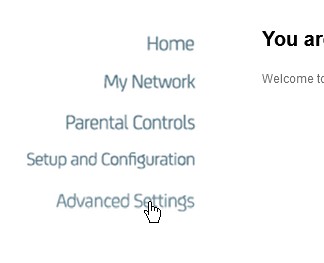
- Click on Advanced Settings. On the screen that appears select Advanced Setup to expand the submenu, and select LAN
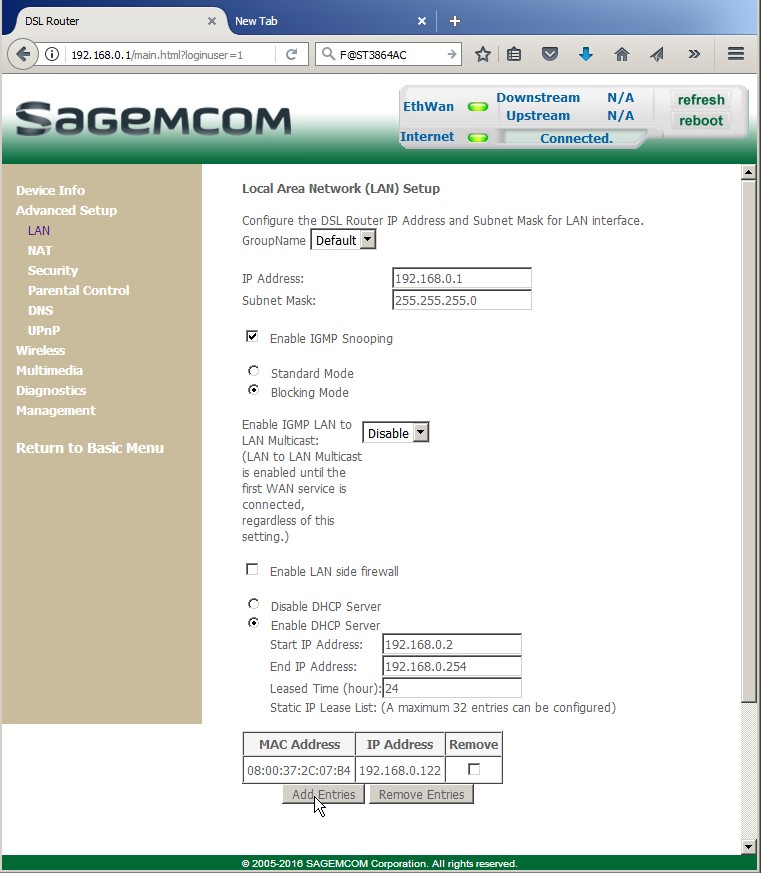
- At the bottom of the page find “Static IP Lease List. Under the list find “add entries” – click this to open a dialog. Add the MAC address of the printer (see below), and a suitable IP address (eg 192.168.0.150 — the last number should be under 255, and I’d use numbers above 100 so there is less likelyhood that something is already using that IP). In the page shown above I have already allocated a printer to 192.168.0.122.
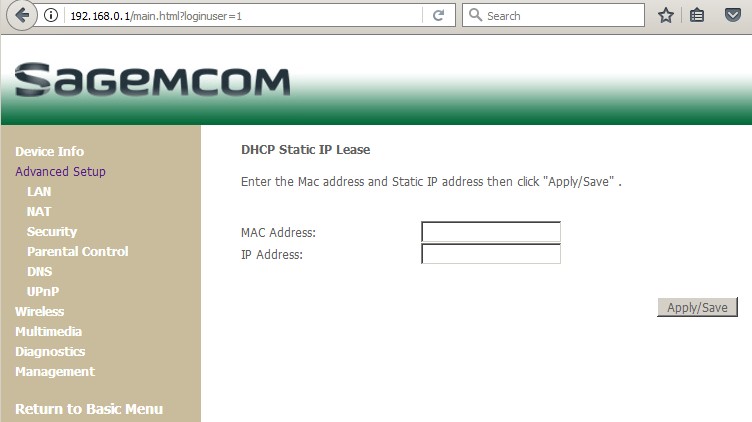
- To find the mac address of the printer…From the Basic menu (home menu) select Advanced setup, then Device Info then ARP
— is there an entry that matches the printer? (ethernet printers usually have their own web page so you can explore the various IPs listed using your browser to find one with the relevant printer web page)
— try Device Info:DHCP to see if your printer is listed there.
— or, in a windows command window type arp -a to get a list of allocated IPs, then browse to these IPs to check which is your printer
— Or get it on the device, but every printer is different. Try working through the printer’s menu for networking settings. Many printers let you print out the printer settings so you may find MAC address on that.


